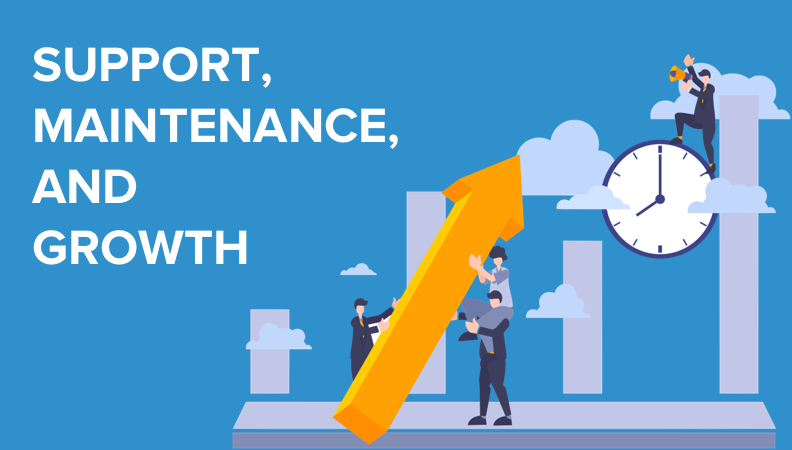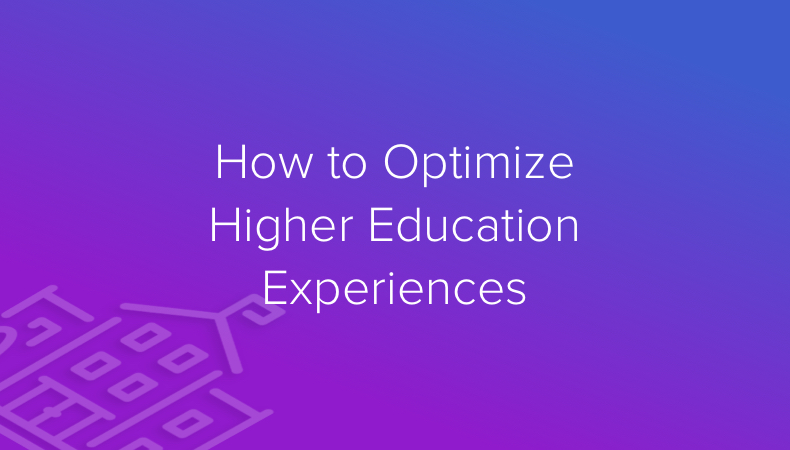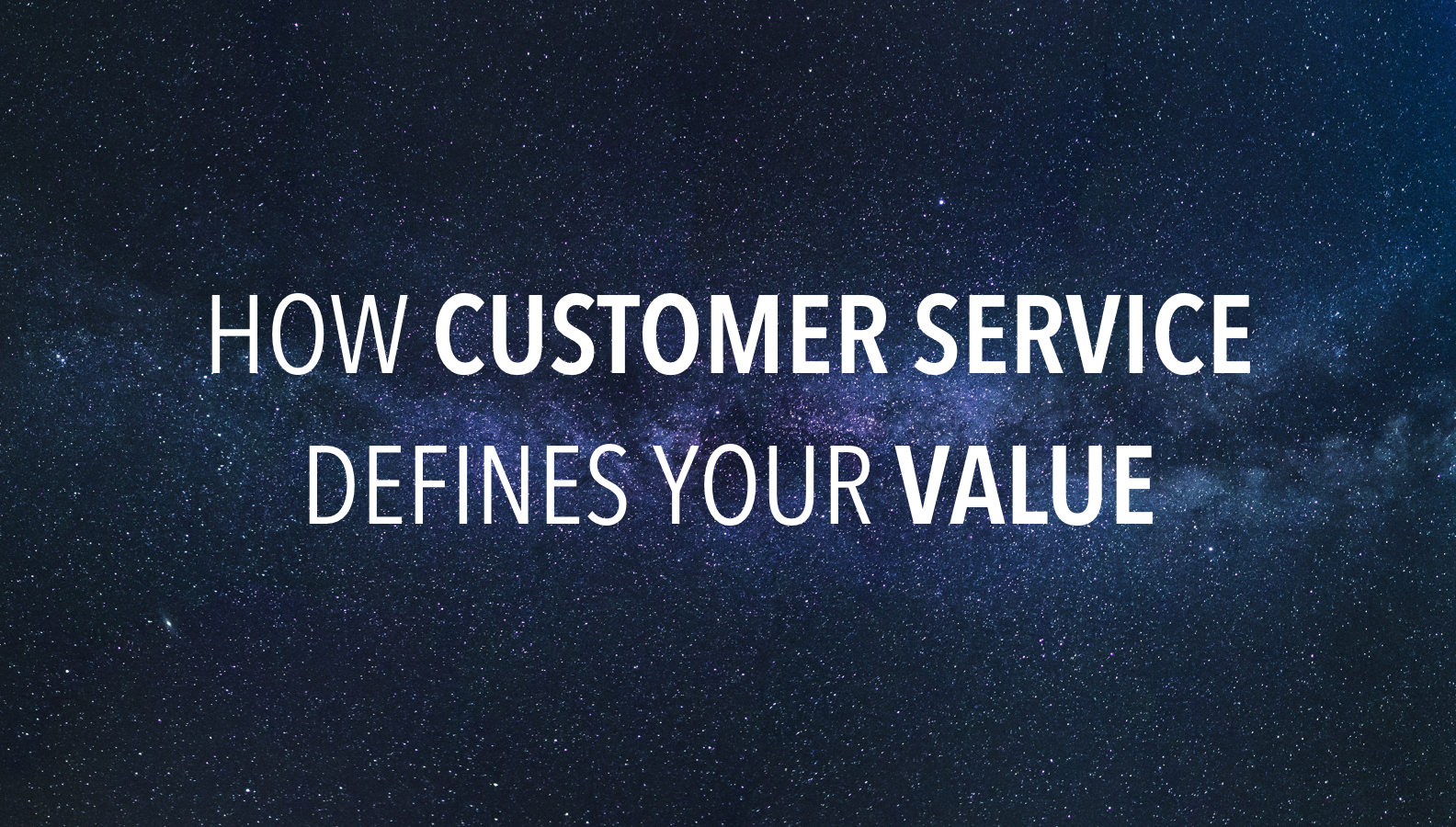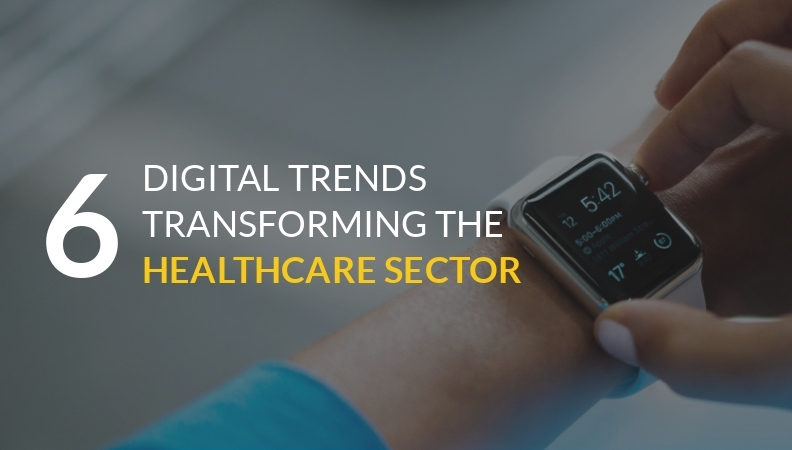- Solutions
- For Industry
- By Need
- Products
- VarbaseEnterprise CMS Distribution for Drupal
- Uber PublisherEnterprise Digital Media Platform Builder
- VardocDrupal Knowledge Base Platform
- Campaign StudioOpen Marketing Platform - by Acquia
- Open SocialSocial Business Platform - by Open Social
- Services
- Strategy
- Design
- Development
- Migration
- Support and MaintenanceSupport and Maintenance
- DevOps
- Digital Marketing

Datasheet

- Clients
- Ideas
- About
- Contact Us
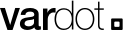
Drupal Tutorial
In today's digital landscape, having a robust online presence is paramount. Content management systems (CMS) have revolutionized the way websites are built and managed, and among them, Drupal stands out as a versatile and powerful option. From corporate giants to individual bloggers, Drupal caters to a wide spectrum of needs.
In this Drupal tutorial, we walk beginners through the process of setting up, customizing, and managing their Drupal-powered websites.
Introduction: What Is Drupal Used For?
Drupal is not just another CMS; it's a content management framework that empowers developers and content creators to forge unique digital experiences. Unlike traditional CMS options, Drupal's adaptability and scalability make it an ideal choice for projects of all scales. Whether you're constructing a personal blog, a robust e-commerce platform, or a complex enterprise solution, Drupal can seamlessly accommodate your ambitions.
Setting Up Your Development Environment
Before installing Drupal, you need to set up a solid development environment, which simulates a server on your local computer. You can streamline this setup with tools like XAMPP, MAMP, or Docker, which provide a controlled environment for Drupal experimentation.
For a successful Drupal installation, it's crucial to have both a web server and a database server prepared and ready for deployment.
For Linux-based servers, whether they are used locally or for online hosting, the best solution to ensure optimal Drupal performance is the combined use of Apache and MySQL, commonly referred to as the "AMP stack." Similarly, Microsoft-based servers and databases, have their own stack as well.
Many web hosting services include these components in their packages. Alternatively, you can set them up for free on your personal Linux, Mac, or Windows machine if you prefer.
Installing Drupal
Once your development environment is established, it's time to install Drupal. Begin by choosing the appropriate version of Drupal from the official website. After downloading, upload the files to your server and create a corresponding database. The installation process will guide you through site configurations and the creation of an administrative account.
There are two main ways of installing Drupal:
- Using an auto-installer
It is a simpler choice available through hosting control panels. You only need to input admin credentials and database details, and initiate the installation.
- Manual installation
Developers often prefer manual installation for greater control, which is useful for local or virtual server setups. The process involves the following steps:
- Download the Drupal ZIP file
- Upload and extract files to the hosting directory
- Create a new database
- Accessing the Drupal installer via a web browser
- Input database information
- Configure site settings
Once successfully installed, Drupal provides a confirmation message on the admin dashboard.
Understanding Drupal’s Building Blocks
Before moving on to content creation, we need to understand the key principles of Drupal. At the core of it are nodes, or individual pieces of content. They are grouped into content types, which define the structure and presentation of different items. Taxonomy, a classification system, enables efficient categorization and tagging of content and, ultimately, improved user navigation.
Taxonomy
Creating a taxonomy in Drupal involves categorizing website content through entities known as "terms." These terms describe specific content within vocabularies, which can have either a flat or hierarchical structure. To create a new taxonomy, follow these steps:
- Access the admin dashboard and go to Structure → Taxonomy.
- Add a new vocabulary by specifying its name and optional description.
- After saving the vocabulary, proceed to the "Tags" page and add individual terms.
- Enter essential term details (name) and optional information (description, URL alias, etc.).
- Save the term, and you can repeat this process to generate various subcategories under the main category ("Tags").
Creating Content
Now it's time to craft content. With various formatting options, you can easily generate visually appealing content — articles, pages, etc. Drupal's media management capabilities allow for quick uploading and organization of images, videos, and other media files.
Here are the steps:
- Within the Manage administrative menu, proceed to Content > Add content > Basic page (node/add/page).
- Create a Basic page form.
- Select Edit Summary.
- Complete the provided fields: Title, Summary, Body, Published, and URL Alias.
Extending Drupal With Modules
A defining feature of Drupal is its modular architecture. Modules are add-ons that extend your website's capabilities. Whether you're enhancing SEO, integrating social media, or embedding contact forms, the Drupal Module Repository offers a plethora of options. Selecting the appropriate modules is crucial for maintaining website security and performance.
There are two types of modules:
- core modules that come with Drupal by default;
- contributed modules that can be added for additional features.
To install a Drupal module using the administrative interface, follow these steps:
- Go to Drupal Module Downloads page and locate your desired module (e.g., Admin Toolbar) for installation.
- Access the module's page and copy the tar.gz download link from the Downloads section.
- Return to your Drupal homepage, click "Manage" → "Extend."
- Add the module by pasting the copied download link and continue.
- After successful installation, enable the newly added module and confirm the installation message.
Here are some popular contributed Drupal modules:
- Chaos Tool Suite – Offers an API and tools like AJAX responder, form wizard, and CSS tools, streamlining web development.
- Display Suite – Provides a drag-and-drop interface for easier page building.
- Metatag – Automatically adds meta tags and structured metadata, supporting content appearance on social media.
- Google Analytics – Integrates Google's web tracking system into your site.
- Webform – Facilitates various form creation for data collection.
- Paragraphs – Provides diverse paragraph types for enhanced content creation, allowing embedding of videos, slideshows, and quotes.
Customizing The Website’s Look With Themes
The appearance of your website significantly impacts user engagement. Drupal themes define layout, typography, colors, and overall design. Exploring the Drupal Theme Repository will help you find a theme that aligns with your brand.
Access the Appearance tab to view the installed Drupal themes. There are also numerous third-party themes available online, with more than 3,000 options on the official Drupal Theme downloads page. By using filters, you can narrow down your search based on compatibility, development status, and maintenance.
To install a Drupal theme, follow these steps:
- Visit the Drupal Theme Downloads page and select a theme.
- Right-click on the tar.gz download link and choose "Copy link location."
- Return to your Drupal homepage and navigate to Appearance.
- Click on "Add new theme," then paste the copied tar.gz download link in the Add from a URL text box. Proceed by selecting "Continue."
- After a successful installation, you'll receive a confirmation message. Click "Install newly added themes" to return to the Appearance page.
- Scroll down to the Uninstalled themes section and select "Install and set as default" under the newly added theme.
Conclusion
In your Drupal experience, learning is an ongoing process. The community offers numerous resources to aid your progression: Online forums, comprehensive documentation, and helpful Drupal tutorials will help you overcome challenges and explore more advanced topics. By deepening your understanding of Drupal's capabilities, you’ll be able to craft better-organized and fully customized websites.
This article has provided an overview of Drupal, guiding you through setup, installation, content creation, and theme customization. As you embark on your Drupal journey, remember that the possibilities are limitless – happy Drupal building!