- Solutions
- For Industry
- By Need
- Products
- VarbaseEnterprise CMS Distribution for Drupal
- Uber PublisherEnterprise Digital Media Platform Builder
- VardocDrupal Knowledge Base Platform
- Campaign StudioOpen Marketing Platform - by Acquia
- Open SocialSocial Business Platform - by Open Social
- Services
- Strategy
- Design
- Development
- Migration
- Support and MaintenanceSupport and Maintenance
- DevOps
- Digital Marketing

ندوة عبر الإنترنت
- Clients
- Ideas
- About
- Contact Us
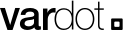
How to Implement Google Analytics 4 (GA4) Event-Based Tracking for Deeper Insights
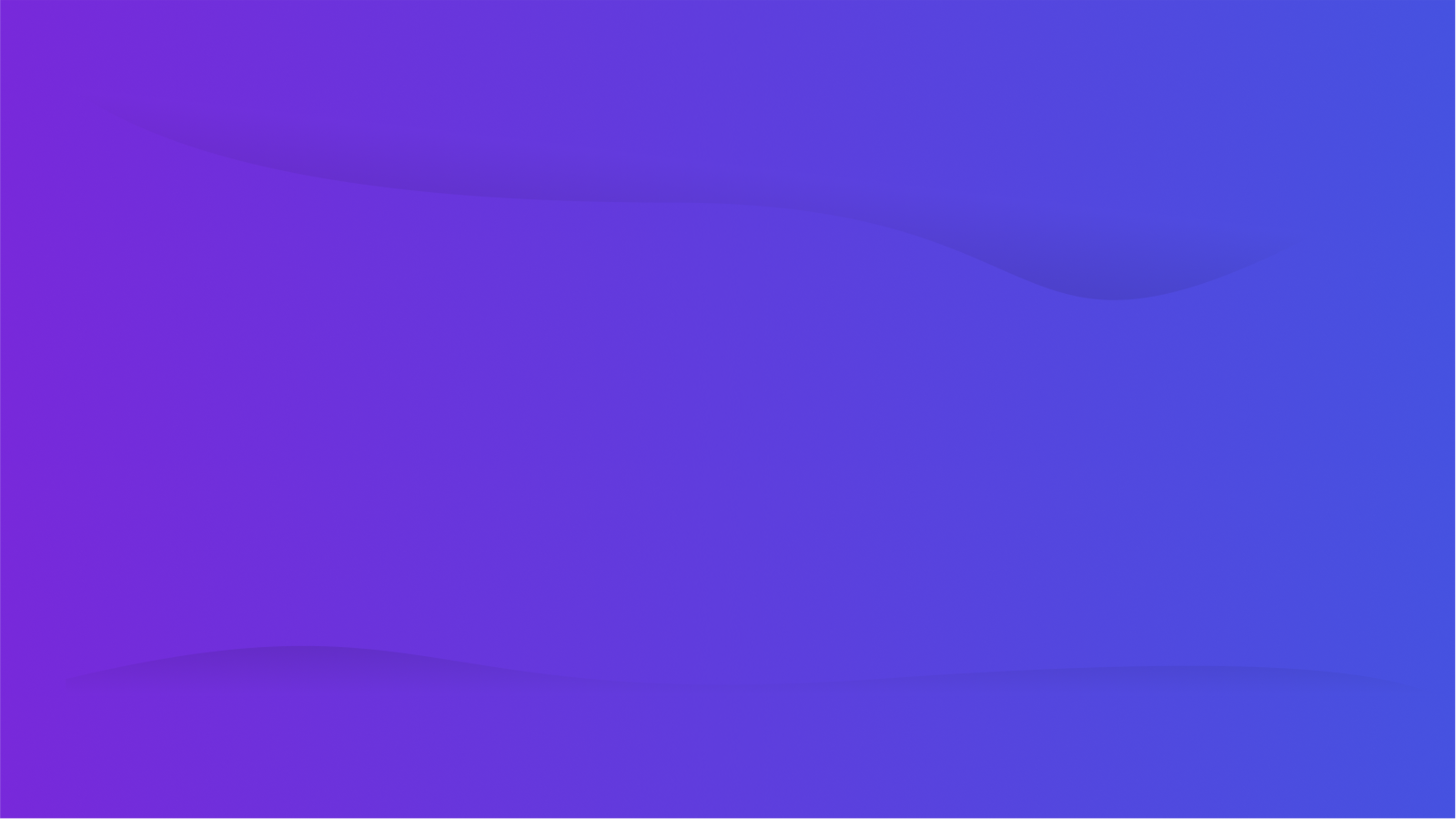
Since the deprecation of Universal Analytics in 2023, Google Analytics 4 (GA4) has been the standard for web analysis. Becoming proficient in event-based tracking is the secret to achieving the maximum potential of GA4 on conversion and user insight.
To be able to understand how your users interact with your site is to know how to optimize performance and convert. GA4 introduces a powerful event-based tracking model that is more developed than traditional URL path or file type filtering and offers a more precise, adaptive, and actionable way to measure user behavior. This guide discusses why events are at the heart of analytics today, how they contrast with path filters, and how to effectively use them with practical examples.
In This Guide
-
Why event-based tracking outperforms URL path filters
-
Common use cases for event tracking
-
Real-world examples with implementation steps
-
Best practices for setting up and scaling event tracking
-
When to use path filters
-
Tools and tips for validation
-
Configuring events with privacy and consent in mind
-
Leveraging GA4’s AI-driven insights with events
Path Filters vs. Event-Based Tracking
Path Filters
Path filters rely on the URL structure visible in the browser's address bar. For example, to track PDF downloads, you might filter for URLs ending in .pdf. While simple, this approach is limited to pageview-based data and misses dynamic interactions.
Event-Based Tracking
Events in GA4 capture specific user interactions, such as clicks, form submissions, video plays, or downloads, regardless of URL changes. Events can include custom parameters to provide further metadata about the event, and enable deeper analysis on user behavior.
| Feature | URL Path Filters | Event Triggers |
| Tracks page views | Yes | Yes |
| Tracks in-page actions | No | Yes |
| GA4 native support | Limited | Fully supported |
| Supports metadata | Limited | Yes (custom params) |
| Scales across site | Tedious | Highly Scalable |
| Single Page App compatibility | Poor | Excellent |
Why Event-Based Tracking Wins
1. Precision and Reliability
Path filters often miss interactions that don't trigger a pageview. If the file downloads directly or opens in a new tab, no pageview is recorded, and the interaction may go untracked. With event tracking, you can capture the click and include metadata like file type, name, or page context:
{
"event": "file_download",
"file_type": "pdf",
"file_name": "whitepaper-2024",
"page_location": "/resources",
"user_id": "12345"
}
2. Scalability
Tracking multiple file types (e.g. .pdf, .docx, .csv) with path filters requires creating seperate filters for each. In contrast, a single event trigger in Google Tag Manager (GTM) can capture all downloadable file types using a regular expression, streamlining setup and maintenance.
2. Richer Content Reporting
Path-based reports only show URL, like /downloads/whitepaper.pdf. Event tracking allows you to attach custom parameters to answer further questions like
- Which call-to-action (CTA) drove the download?
- Was the link in a banner, sidebar, or a footer?
- Did the user arrive from a specific campaign?
Example event with parameters:
{
"event": "file_download",
"cta_position": "sidebar",
"campaign_source": "email_newsletter",
"file_type": "pdf",
"file_name": "whitepaper-2024"
}
This enables segmented reporting, such as downloads by campaign or CTA placement, for more actionable insights.
4. Support for Single Page Applications (SPAs)
Modern websites, especially SPAs built with frameworks like React or Angular, often don't trigger URL changes during navigation or interaction, Events capture actions like:
- Clicking modals or popups
- Expanding accordion menus
- Interacting with tabs or carousels
For example, tracking a modal interaction:
{
"event": "modal_interaction",
"modal_name": "signup_prompt",
"action": "open",
"page_location": "/homepage"
}
4. Enhanced Funnel and Conversion Analysis
Events enable precise tracking of user journeys through custom funnels. For example, to analyze this funnel:
Click CTA → Download eBook → Submit contact form
Path filters may fail if steps don't involve URL changes, while with events, you can define:
[
{"event": "click_cta", "cta_name": "ebook_promo"},
{"event": "file_download", "file_type": "pdf"},
{"event": "form_submit", "form_id": "contact_form"}
]
GA4's funnel analysis lets you measure drop-ooff rates and optimize user experience (UX) at each and every step.
Common Use Cases for Event Tracking
- File Downloads: Track PDFs, DOCs, or other file types with metadata like file name or source
- Form Interaction: Monitor form submissions, field completions, or form errors
- Video Engagement: Measure play, pause, or completion events for embedded videos
- E-commerce Actions: Track add-to-cart, checkout steps, or product views
- Scroll Depth: Capture how far users scroll on long pages
- Outbound Links: Track clicks to external websites
- Error Tracking: Log JavaScript errors or broken links.
Real-World Examples
Example 1: Tracking File Downloads
GTM Setup:
- Trigger
- Type: Click - Just Links
- Conditions: Click URL matches RegEx .*\.(pdf|docx)$
- Name: "Download Links"
- Tag
- Type: GA4 Event
- Event Name: file_download
- Parameters:
- file_name: {{Click URL | Split | Last Segment}}
-
file_type: {{Click URL | File Extension}}
-
cta_position: {{Click Element | Parent Class}}
-
Test
-
Use GTM Preview mode to verify the trigger fires
-
Check Ga4 DebugView to confirm event data
-
Sample Event
{
"event": "file_download",
"file_name": "whitepaper-2024.pdf",
"file_type": "pdf",
"cta_position": "hero_banner"
}
Example 2: Tracking Video Engagement
GTM Setup:
- Trigger
- Type: YouTube Video
- Conditions: Trigger on "Start" and "Complete"
- Name: "Video Engagement"
- Tag
- Type: GA4 Event
-
Event Name: video_engagement
- Parameters:
-
video_title: {{Video Title}}
-
video_action: {{Video Status}}
-
video_duration: {{Video Duration}}
-
-
Test:
-
Use GA4 DebugView to verify events like video_engagement with video_action: start.
-
Sample Event
{
"event": "video_engagement",
"video_title": "Product Demo",
"video_action": "complete",
"video_duration": "120"
}
Example 3: Tracking Scroll Depth
GTM Setup:
- Trigger
- Type: Scroll Depth
- Conditions: Trigger at 25%, 50%, 75%, 90%
- Name: "Scroll Depth"
- Tag:
- Type: GA4 Event
- Event Name: scroll_depth
- Parameters:
- scroll_percentage: {{Scroll Depth Threshold}}
- page_path: {{Page Path}}
- Test:
- Scroll through a page in GTM Preview mode and verify events in GA4 DebugView.
Sample Event
{
"event": "scroll_depth",
"scroll_percentage": "75",
"page_path": "/blog/post-1"
}
Step-by-Step Guide to Setting Up Event Tracking
Prerequisites
- GA4 property set up and linked to your website.
- Google Tag Manager installed with the GA4 Configuration tag.
Steps
- Create a Trigger in GTM:
- Navigate to Triggers > New.
- Choose a trigger type (e.g., Click - Just Links, YouTube Video, Scroll Depth).
- Set conditions (e.g., Click URL ends with .pdf or RegEx .*\.(pdf|docx|csv)$).
- Save with a descriptive name.
- Create a GA4 Event Tag:
- Navigate to Tags > New > GA4 Event.
- Enter an event name (e.g., file_download, video_engagement).
- Add parameters to capture metadata (e.g., file_name, cta_position).
- Assign the trigger created in Step 1.
- Test the Setup:
- Use GTM’s Preview mode to simulate interactions.
- Verify events in GA4’s DebugView (under Admin > DebugView).
- Check parameter values for accuracy.
- Publish Changes:
- Once tested, publish the GTM container.
- Monitor events in GA4’s Realtime report or custom reports.
Configuring Events with Privacy and Consent
To comply with privacy regulations like GDPR and CCPA, integrate GA4’s consent mode with your event tracking:
-
Use GTM’s consent settings to adjust tracking based on user consent (e.g., analytics_storage for GA4).
-
Configure events to fire only when users grant consent, ensuring compliance while maintaining data accuracy.
-
Test consent-based triggers in GTM Preview to verify proper behavior.
Leveraging GA4’s AI-Driven Insights
Well-structured events fuel GA4’s AI capabilities, such as:
-
Predictive Audiences: Identify users likely to convert or churn based on event patterns.
-
Anomaly Detection: Spot unusual event trends, like sudden drops in form submissions.
-
Automated Insights: Generate actionable recommendations from event data, like optimizing CTAs for higher engagement. Include relevant parameters (e.g., campaign_source, user_id) to enhance AI-driven segmentation and reporting.
General Best Practices
- Use Descriptive Event Names: Follow a naming convention like action_object (e.g., click_button, submit_form).
- Leverage Custom Parameters: Add relevant metadata (e.g., page_location, campaign_source) for segmentation.
- Test Thoroughly: Use GTM Preview and GA4 DebugView to catch errors before publishing.
- Monitor Event Volume: Avoid tracking too many events to prevent hitting GA4’s event limits (500 unique event names per property).
- Combine with Path Filters: Use path filters for broad pageview segmentation and events for granular interaction tracking.
- Document Your Setup: Maintain a spreadsheet or doc with event names, triggers, and parameters for team clarity.
When to Use Path Filters
While events are more versatile, path filters still have their place:
- Tracking Traditional Pageviews: For static pages like /pricing or /blog.
- Content Grouping: Group pages by URL patterns (e.g., /docs/* for documentation).
- Site Section Analysis: Segment traffic by URL structure (e.g., /support/* vs. /products/*).
However, combining path filters with event tracking provides the most comprehensive view of user behavior.
Validation Tools
- GTM Preview Mode: Simulates triggers and tags in real-time.
- GA4 DebugView: Displays incoming events and parameters for verification.
- GA4 Realtime Reports: Monitors live event activity.
- Browser Developer Tools: Inspect network requests for GTM and GA4 payloads.
Google Analytics GA4 Module
The GA4 Google Analytics module expands event tracking for Drupal sites by providing native Google Analytics 4 integration. This module simplifies the ability to send event data into GA4 so that site admins can monitor the actions of users—such as page visits, clicks, and form submissions—on Drupal without requiring extensive custom coding. It offers automated tracking of default Drupal activity, such as user logins, viewing of content, and submission of forms, and offers configurable functionality to allow creating custom events as per particular site needs, like tracking e-commerce orders or custom button clicks. In Drupal 10, the module has introduced enhanced e-commerce tracking and simpler event configuration.
Final Thoughts
GA4's event-based measurement is a game-changer for digital analysis with unparalleled flexibility and depth over path filters. With the ability to record user interactions with rich metadata, events allow you to create in-depth reports, optimize funnels, and make informed decisions. Whether it's tracking downloads, video watching, scroll level, or newer behaviors like voice search or PWA usage, a well-implemented event strategy will transform your understanding of user behavior and enhance performance. Start small with a few high-priority events, test in-depth, and scale proportionally to unlock GA4's full potential.
